Lookbook
A lookbook allows your customers to check the new fashion looks at your store and get the price information about the items of the look.
Settings
Here you can change the main settings for the lookbook. If you want to have a title of the lookbook displayed on the page, enable the option “Show title”. In the “Layout” you can choose one of the two possible layouts for the lookbook:
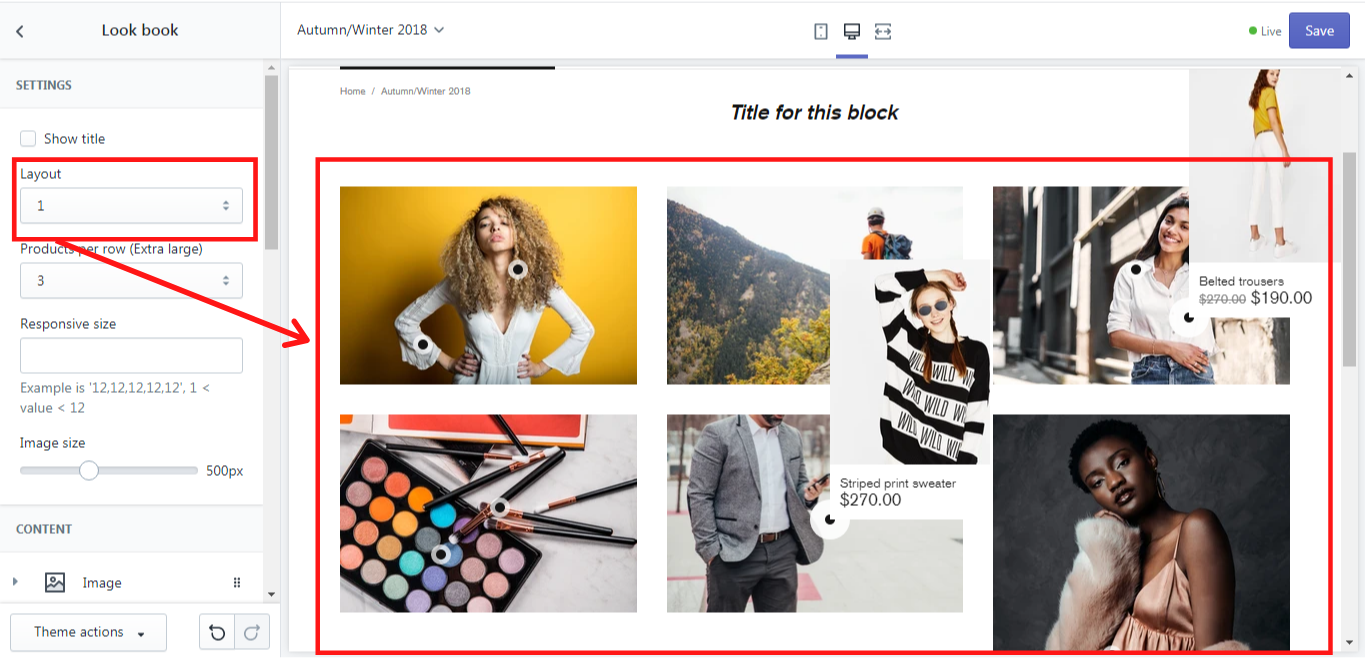
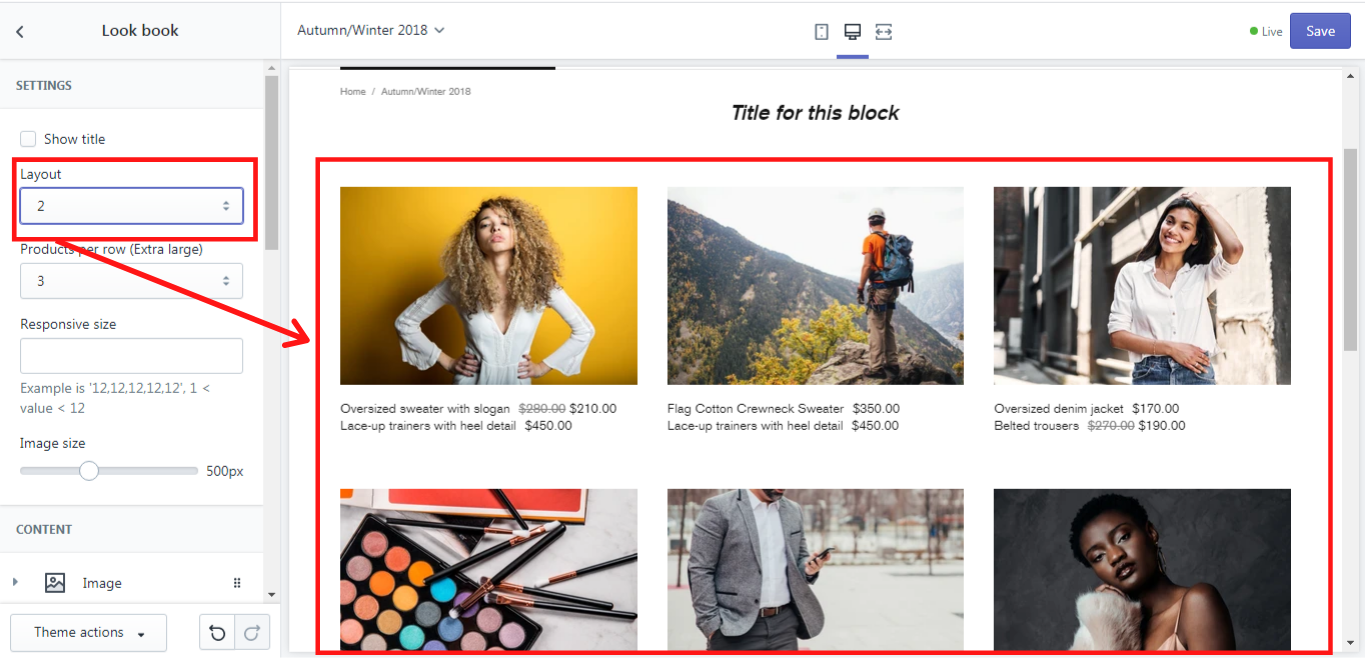
In the “Products per row” (Extra large) you can choose how many products should be displayed in one row: 2,3 or 4. In the “Responsive size” you can write the size of the image from 1 to 12. On the “Image size” scale from 200 to 1000px, you can choose the size of the image.
Content
Image
In this section, you can add content to your lookbook by adding the blocks “Image”. You can add as many “Image” blocks in the content as you wish. It depends on how many images you want to have in your lookbook. Each “Image” block can be added to a separate lookbook page. Simply write the name of the lookbook page in a “Page name”. Make sure that you have created a lookbook page in your Shopify Admin first. How to add and edit a page you can read here. Please note, when creating a lookbook page, you need to choose the template suffix “page.lookbook” in the Template:
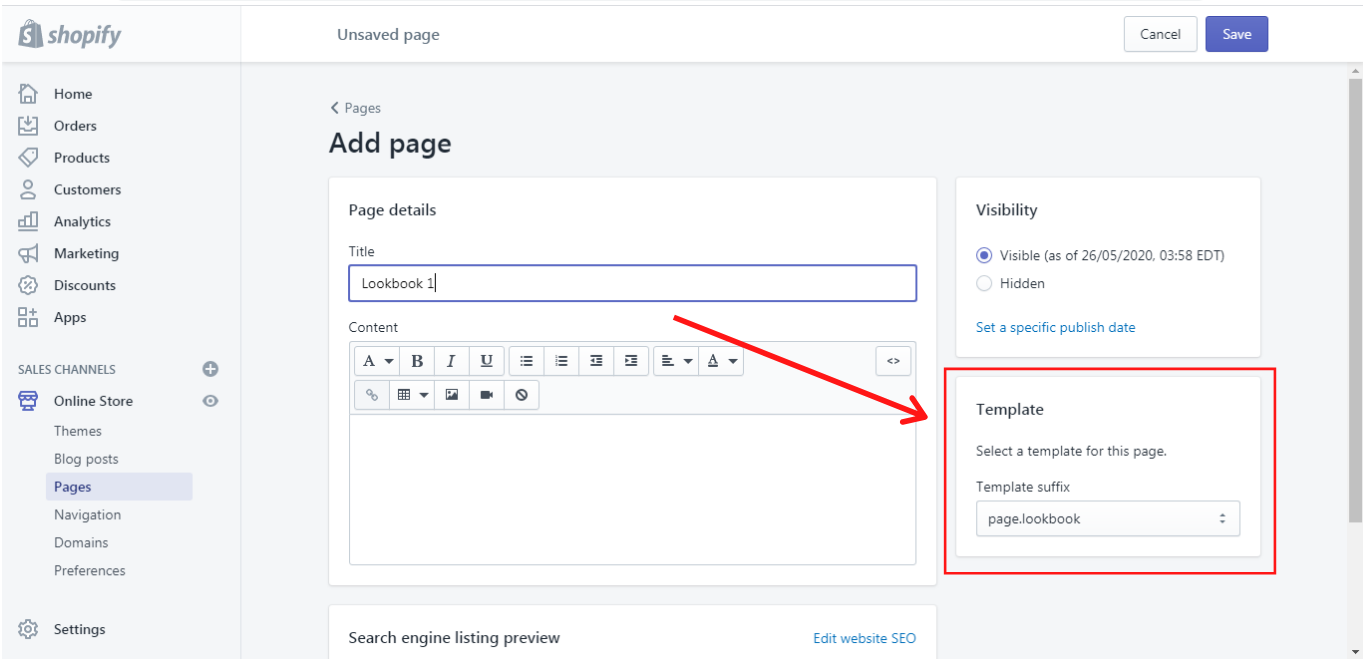
In the “Name” you need to write the name of the image. In the “Image” you can select the image of the products on the models.
Product
In this section, you can add the products with their information. In the “For image (name)” write the name of the image to which you want to order this product. Then select the product in the “Product”.
Please note, that Shopify functionality cannot display more than 20 products from different collections as shown in Look Book.
It was added the manual filling of the product block (image, title, price) for those products that cannot be displayed due to 20 product’s limit -
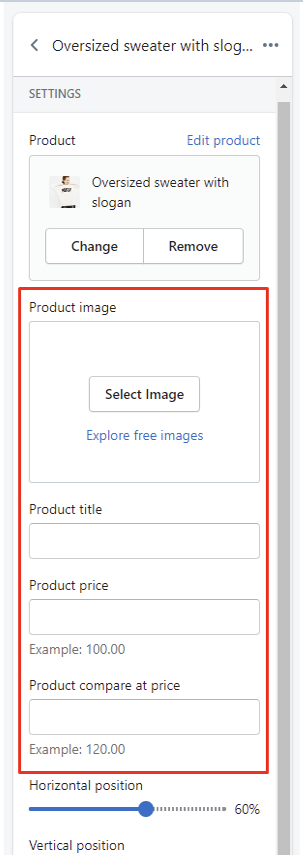
Also, this information can be changed for each product up to limit.
On the “Horizontal position” and “Vertical position” scales from 0 to 100% you can order the position of the products displayed on the image. The products will be shown as dots at which one can click and see the product details. This option is available for the layout #2 only.