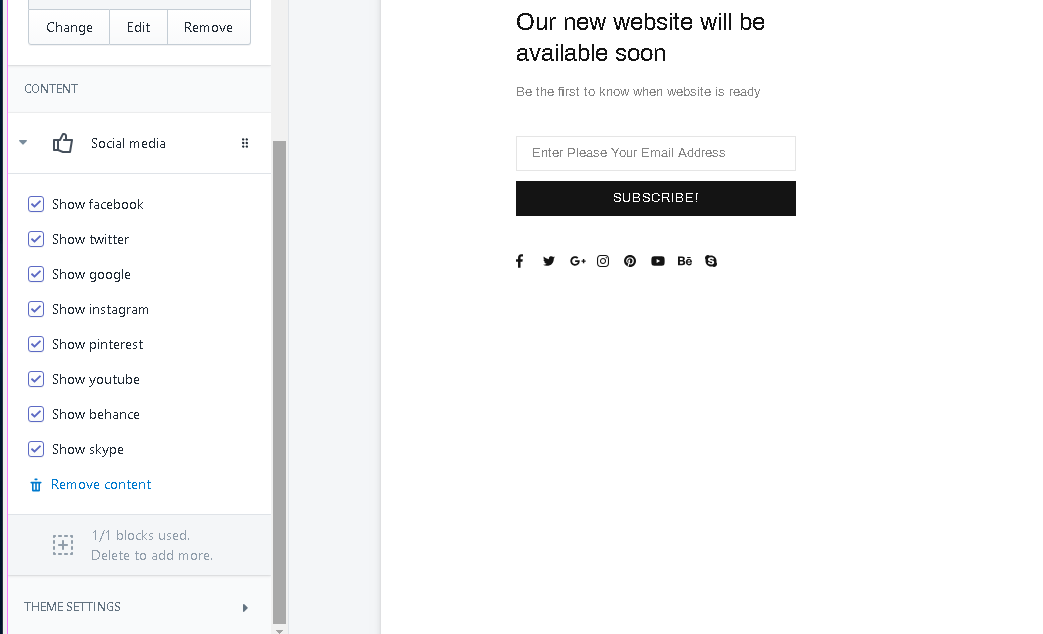Collection lists
List collections section
Options
| # | Name | Value | Description |
| 1 | GRID: Size | number | Set grid width per each collection |
| 2 | GRID: Responsive size | coma separated list of numbers | Set grid width for different screen sizes |
| 3 | GRID: Enable masonry | true/false | Enable / disabel masonry effect |
| 4 | SETTINGS: Type | promo box type |
Set promobox type. Check home page builder section for more details. |
| 5 | SETTINGS: Image size | number | Set image size |
| 6 | SETTINGS: Enable format 'pjpg' | true/false | Enable / disable format progressive jpg |
| 7 | SETTINGS: Disable lazy load | true/false | Enable / disable lazy load effect on images uploading |
| 8 | ANIMATION: From | Choose begining state of animation | |
| 9 | ANIMATION: To | Choose end state of animation | |
| 10 | ANIMATION: From opacity | true/false | Enable / disable from opacity effect |
| 11 | ANIMATION: To opacity | true/false | Enable / disable to opacity effect |
Content
You can overwrite settings for every collection.
Add content block, select collection to apply settings from this block.
Set new settings for selected collection.
Block settings are the same as home page builder section. Check it's documentaion for more details.
| # | Name | Value | Description |
| 1 | For collection | Choose collection | |
| 2 | Type | External global settings Type 1 - 7 |
Choose type |
| 3 | Image | Choose image | |
| 4 | Video Url | Write url to video | |
| 5 | Youtube or Vimeo video URL | Write url to video | |
| 6 | Autoplay | True / false | Enable/Disable autoplay |
| 7 | Controls | True / false | Enable/Disable controls buttons |
| 8 | Url | Paste a link or search | |
| 9 | Text line 1 | Enter text | |
| 10 | Text line 2 | Enter text | |
| 11 | Text line 3 | Enter text | |
| 12 | Button text | text | Enter text |
Blogs
Configure blog sidebar. Add content blocks to sidebar.
To enable Sidebar go in Theme settings -> Blog page
Sidebar block: Categories
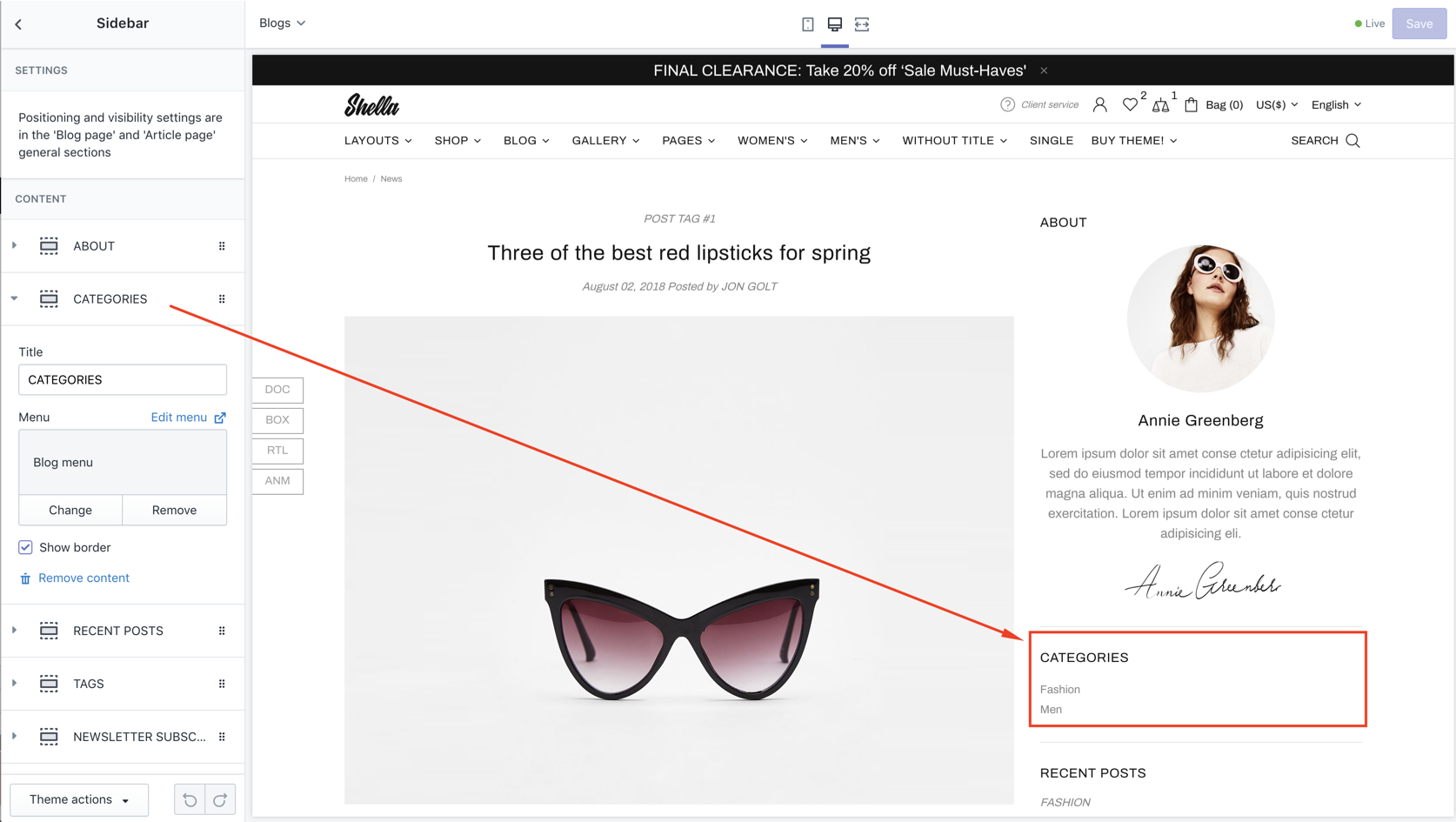
| # | Name | Value | Description |
| 1 | Title | text | Set block title |
| 2 | Menu | navigation menu | Set menu |
| 3 | Show border | true / false | Show/hide one pixel border at bottom |
Sidebar block: Tags
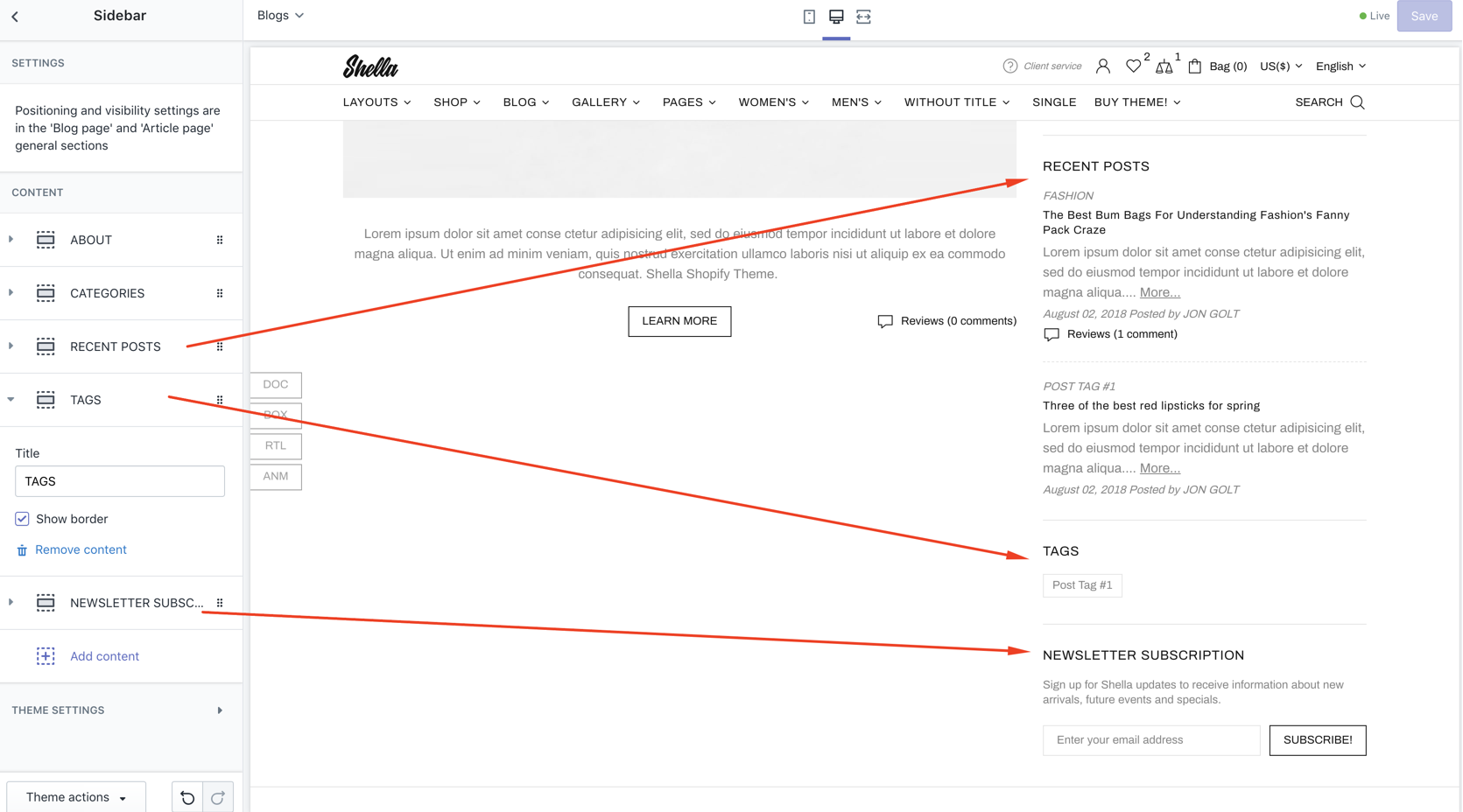
| # | Name | Value | Description |
| 1 | Title | text | Set block title |
| 2 | Show border | true / false | Show/hide one pixel border at bottom |
Sidebar block: Recents
| # | Name | Value | Description |
| 1 | Title | text | Set block title |
| 2 | Menu | navigation menu | Set blog list to show recent posts from these blogs |
| 3 | Show border | true / false | Show/hide one pixel border at bottom |
Sidebar block: HTML
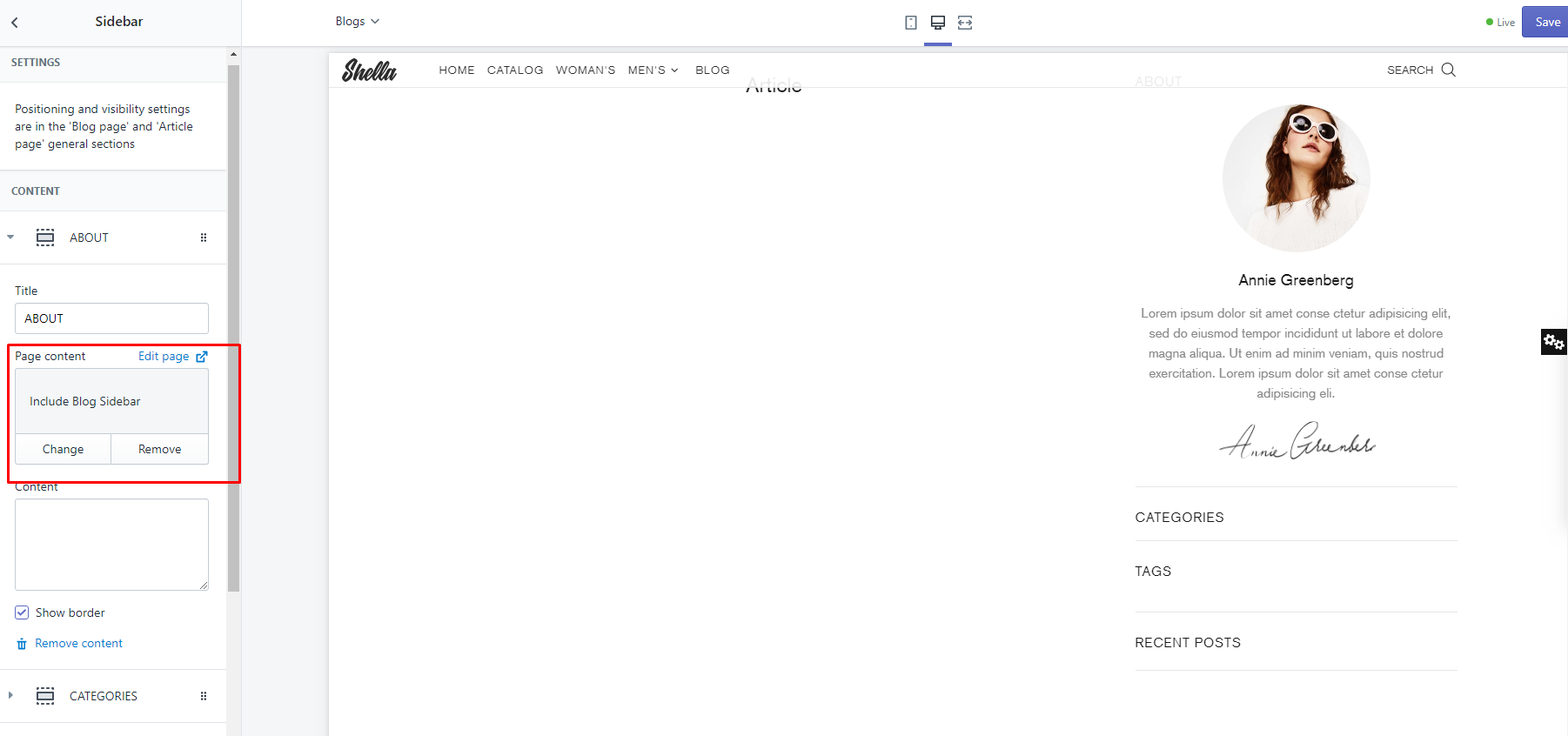
| # | Name | Value | Description |
| 1 | Title | text | Set block title |
| 2 | Page content | Page content | Choose from pages list the page "Include Blog Sidebar", Demo code |
| 3 | Content | content | Make clean if you want to use selected above page |
| 4 | Show border | true / false | Show/hide one pixel border at bottom |
Sidebar block: Newsletter
| # | Name | Value | Description |
| 1 | Title | text | Set block title |
| 2 | Show border | true / false | Show hide bottom border |
| 3 | Paragraph | text | Set description |
| 4 | Button text | text | Set button text |
| 5 | Placeholder | text | Set placeholder text |
Blog Content
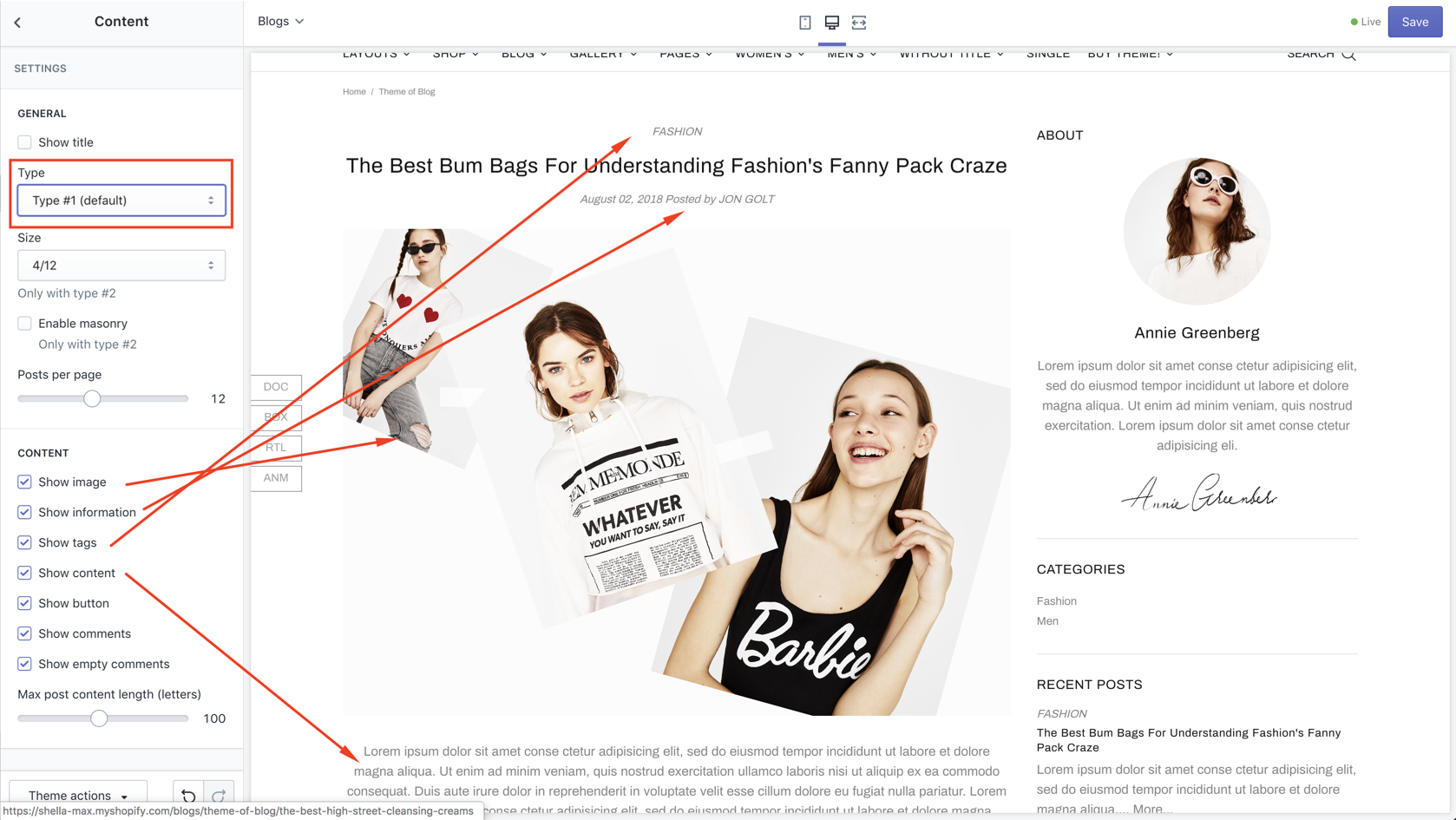
| # | Name | Value | Description |
| 1 | GENERAL: Show title | true / false | Show/hide title |
| 2 | GENERAL: Type |
Type #1 Type #2 |
Set layout type. Type #1 - list Type #2 - grid (masonry) |
| 3 | GENERAL: Size | number | Set post width (for type #2 only) |
| 4 | GENERAL: Enable masonry | true / false | Enable/disable masonry effect (for type #2 only) |
| 5 | GENERAL: Posts per page | number | Set posts per page limit |
| 6 | CONTENT: Show image | true / false | Show/hide image |
| 7 | CONTENT: Show information | true / false | Show/hide information |
| 8 | CONTENT: Show tags | true / false | Show/hide tags |
| 9 | CONTENT: Show content | true / false | Show/hide text |
| 10 | CONTENT: Show button | true / false | Show/hide read more button |
| 11 | CONTENT: Show comments | true / false | Show/hide comments |
| 12 | CONTENT: Show empty comments | true / false | Show/hide empty comments |
| 13 | Max post content length (letters) | number | Set text excerpt limit |
Blog articles
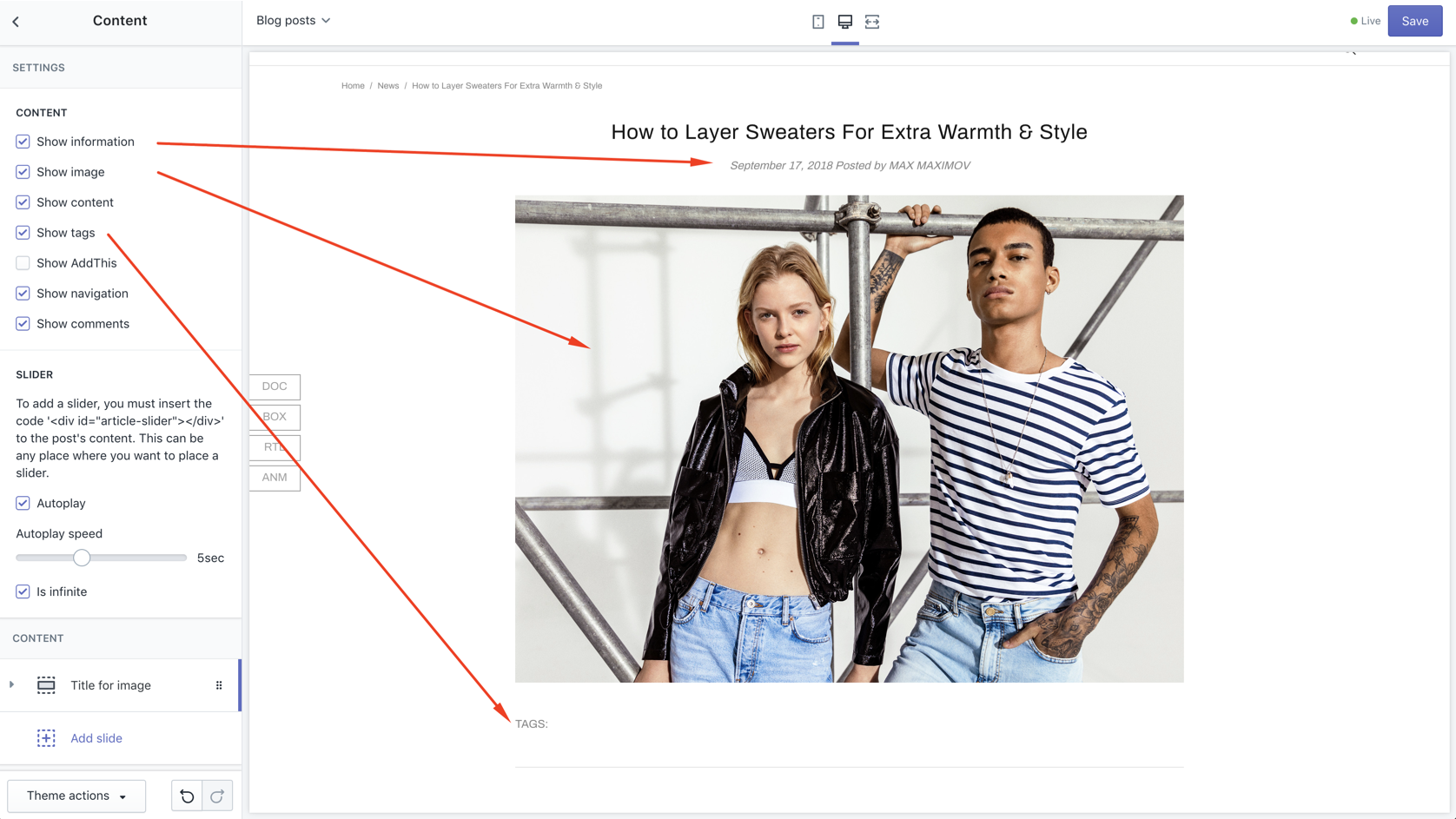
To add slider to post add following code to post content.
<div id="article-slider"></div>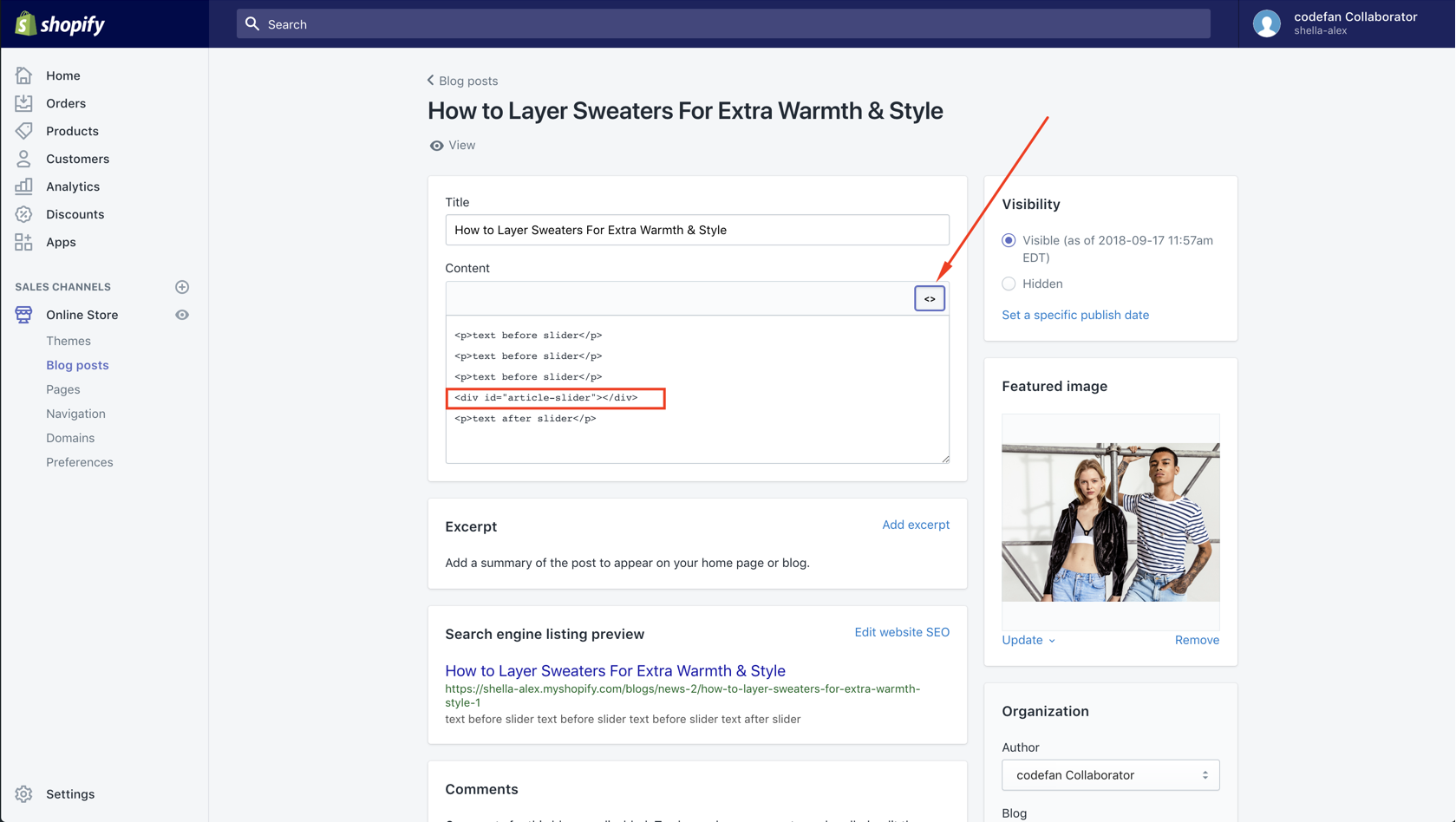
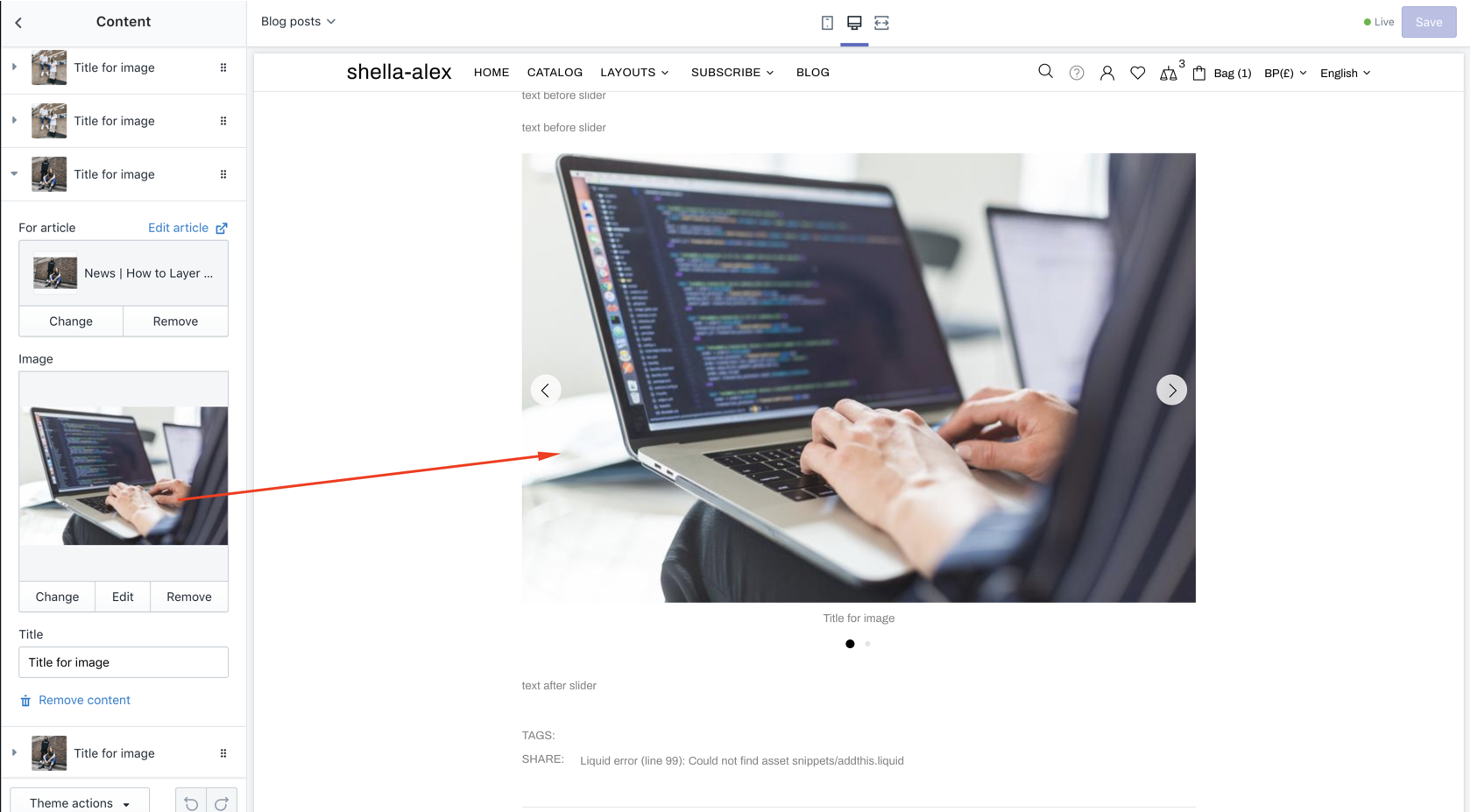
Lookbook
13 LookBook. How to add and configure - Shella Fashion Shopify theme
Lookbook Builder
It has the same options and content blocks as the Builder in Homepage
Lookbook Options
| # | Name | Value | Description |
| 1 | Show title | true / false | Enable / Disable title |
| 2 | Layout | Choose layout | 1 2 |
| 3 | Products per row (Extra large) | Choose number | 2 3 4 |
| 4 | Responsive size | Fill numbers or left empty | |
| 5 | Image size | Choose number | |
| 6 | Disable lazy load | true / false | Enable / Disable title |
Lookbook: Block Image
| # | Name | Value | Description |
| 1 | Page name | Write name | Text |
| 2 | Name | Write name | This field is filled by default |
| 3 | Image | Choose image | Image |
Lookbook: Block Product
| # | Name | Value | Description |
| 1 | For image (name) | Write name | This field is filled by default |
| 2 | Product | Choose product | Product |
| 3 | Horizontal position | Choose number | Percent |
| 4 | Vertical position | Choose number | Percent |
FAQ
Choose in theme's Editor to FAQs
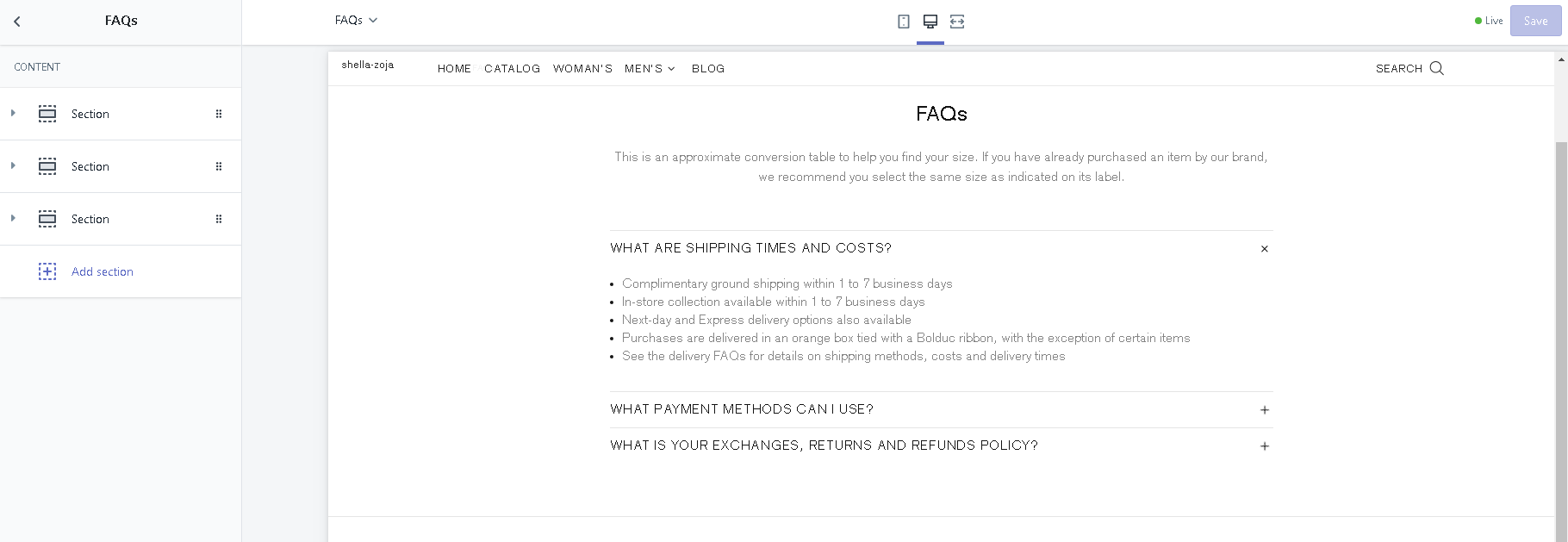
| # | Name | Value | Description |
| 1 | Question | text | Write question or left empty |
| 2 | Page content answer | Choose page | Create own page in admin: Online store -> Pages and add, for example, demo pages: Include FAQs Answer Include FAQs Answer #2 Include FAQs Answer #3 |
| 3 | Answer | html content | You can write content directly in Editor. It will be prior to selected page. |
| 4 | Is open | true / false | Collapsed question block or not. |
Gallery
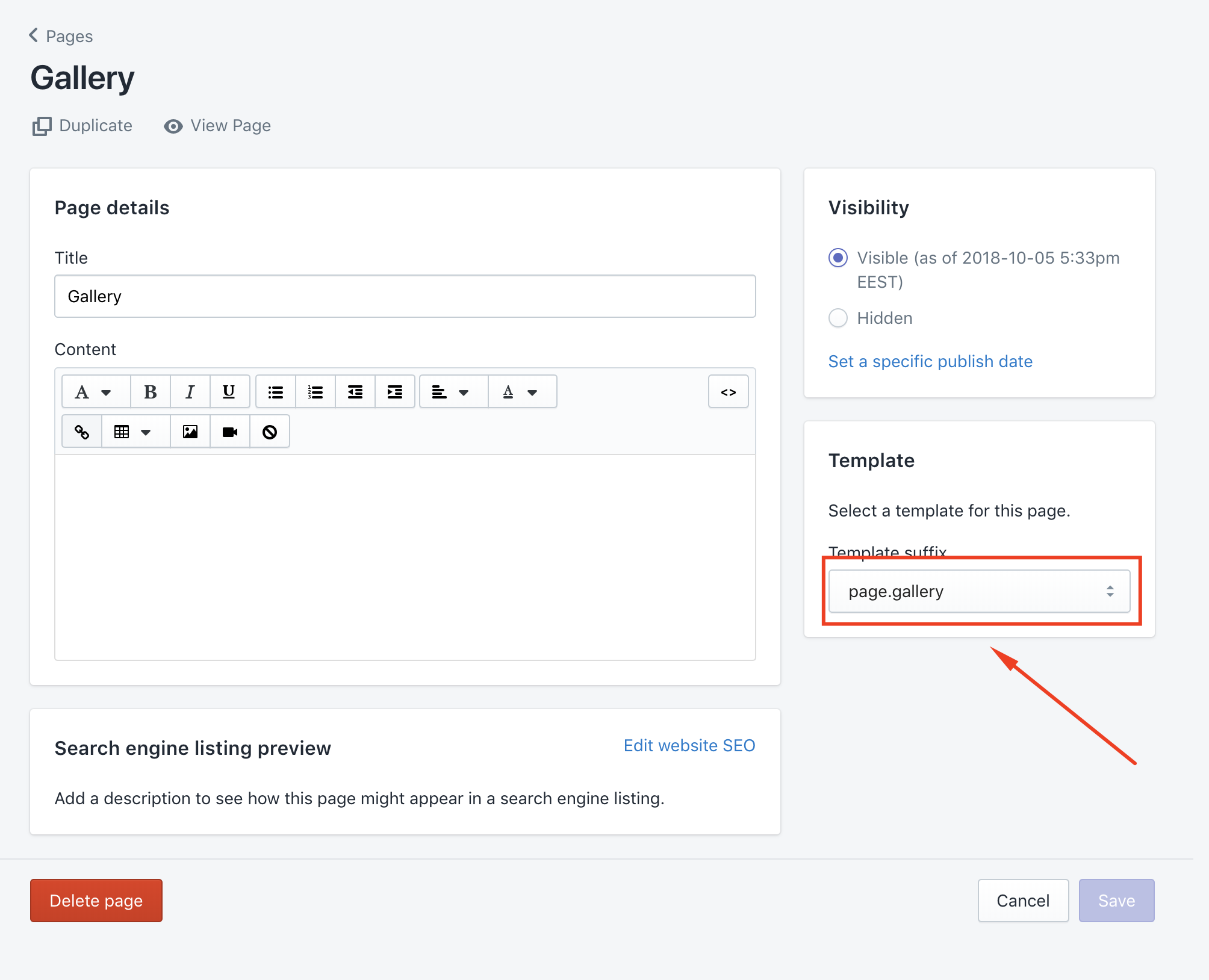
Online store -> Themes -> Customize. Navigate to gallery page, sections -> gallery section. Add gallery items.
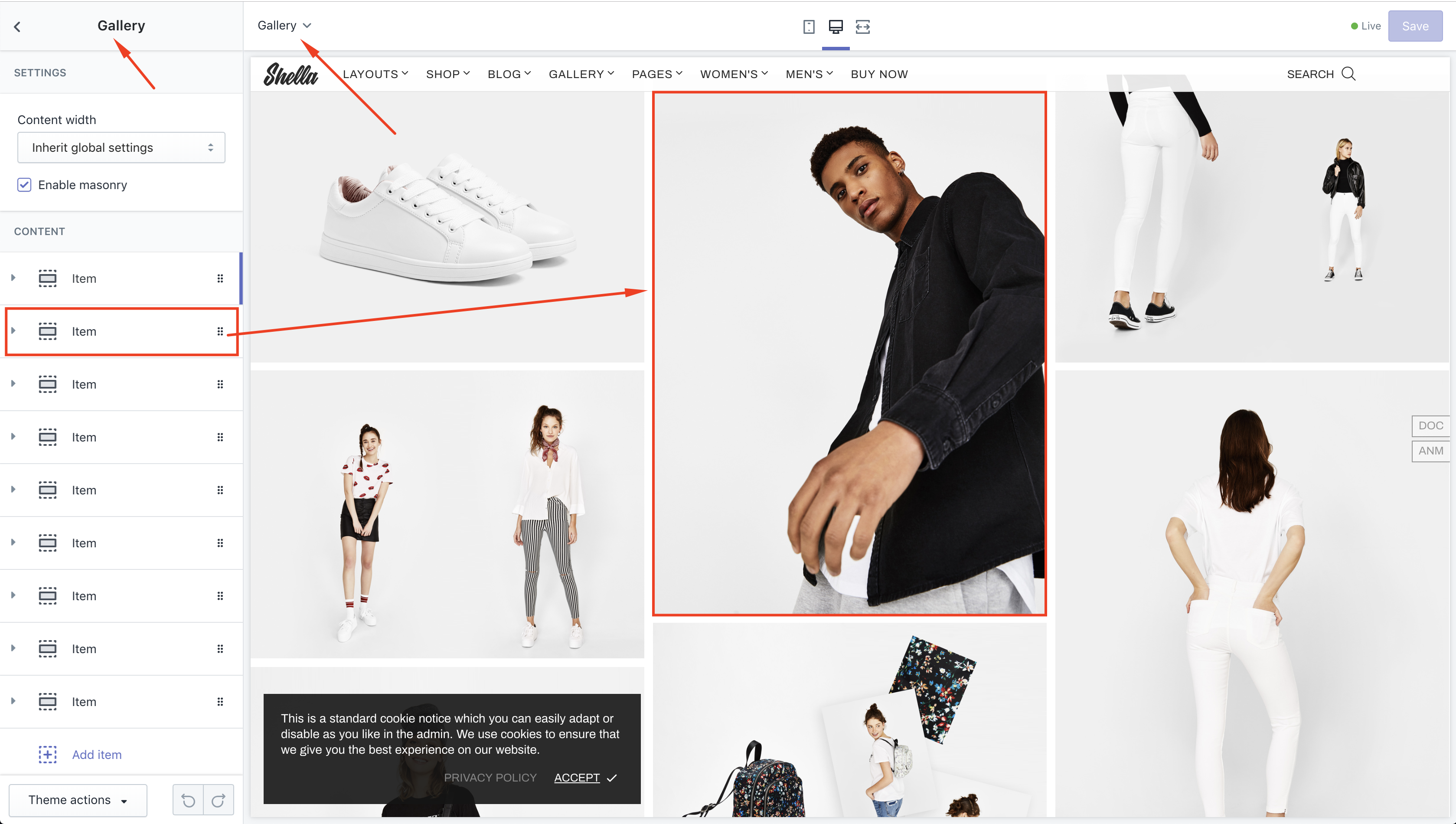
| # | Name | Value | Description |
| 1 | Page name | true / false | Enable / Disable JavaScript |
| 2 | Size | true / false | Choose size |
| 3 | Image | Choose image | |
| 4 | Image size | Choose size | |
| 5 | Text line #1 | Enter text | |
| 6 | Text line #2 | Enter text |
Contact us
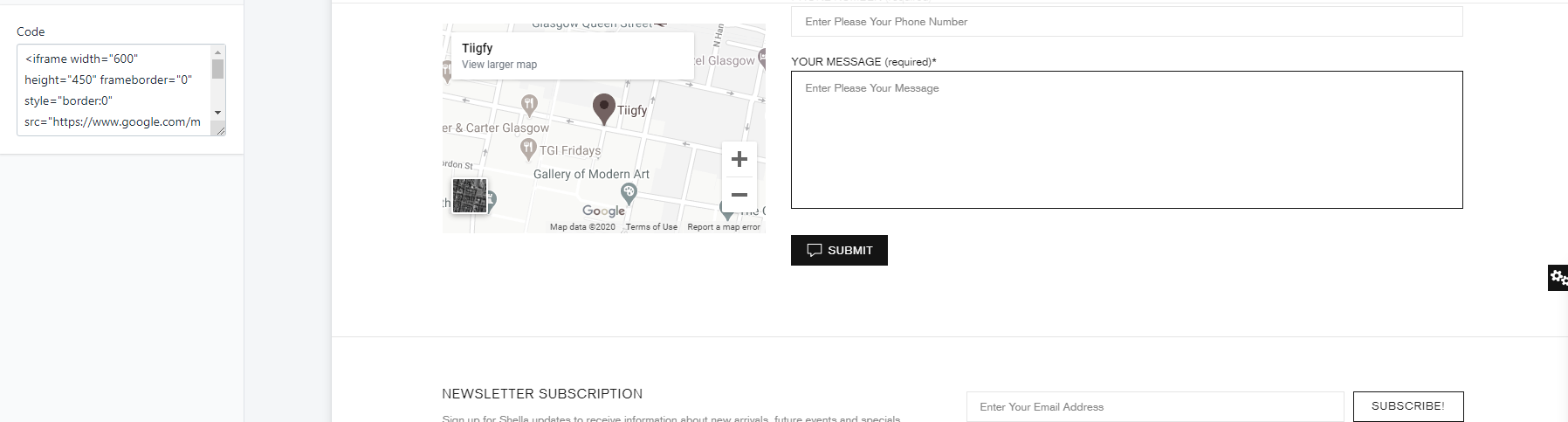
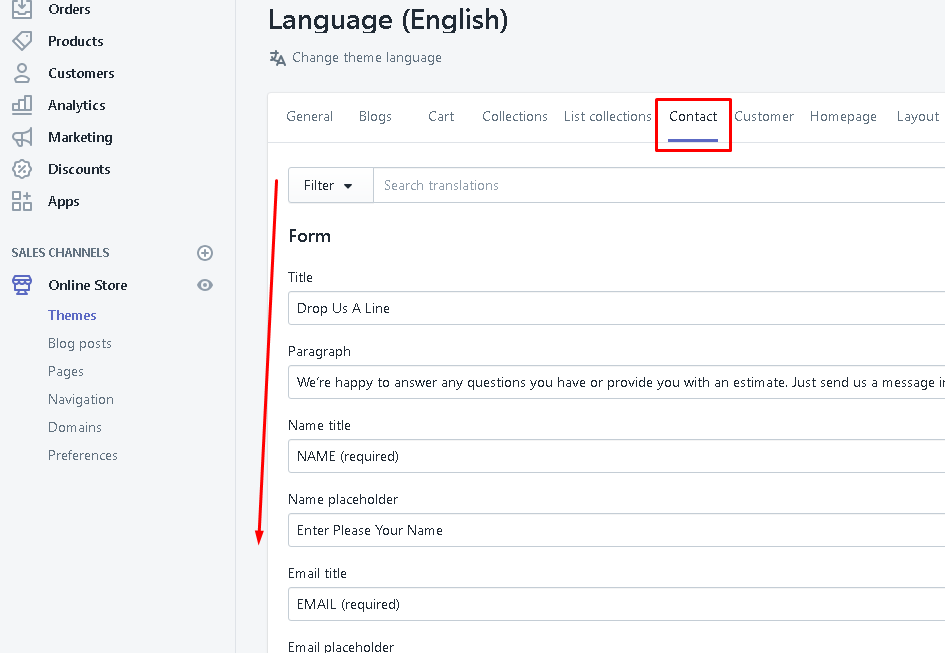

Password page
Password page options
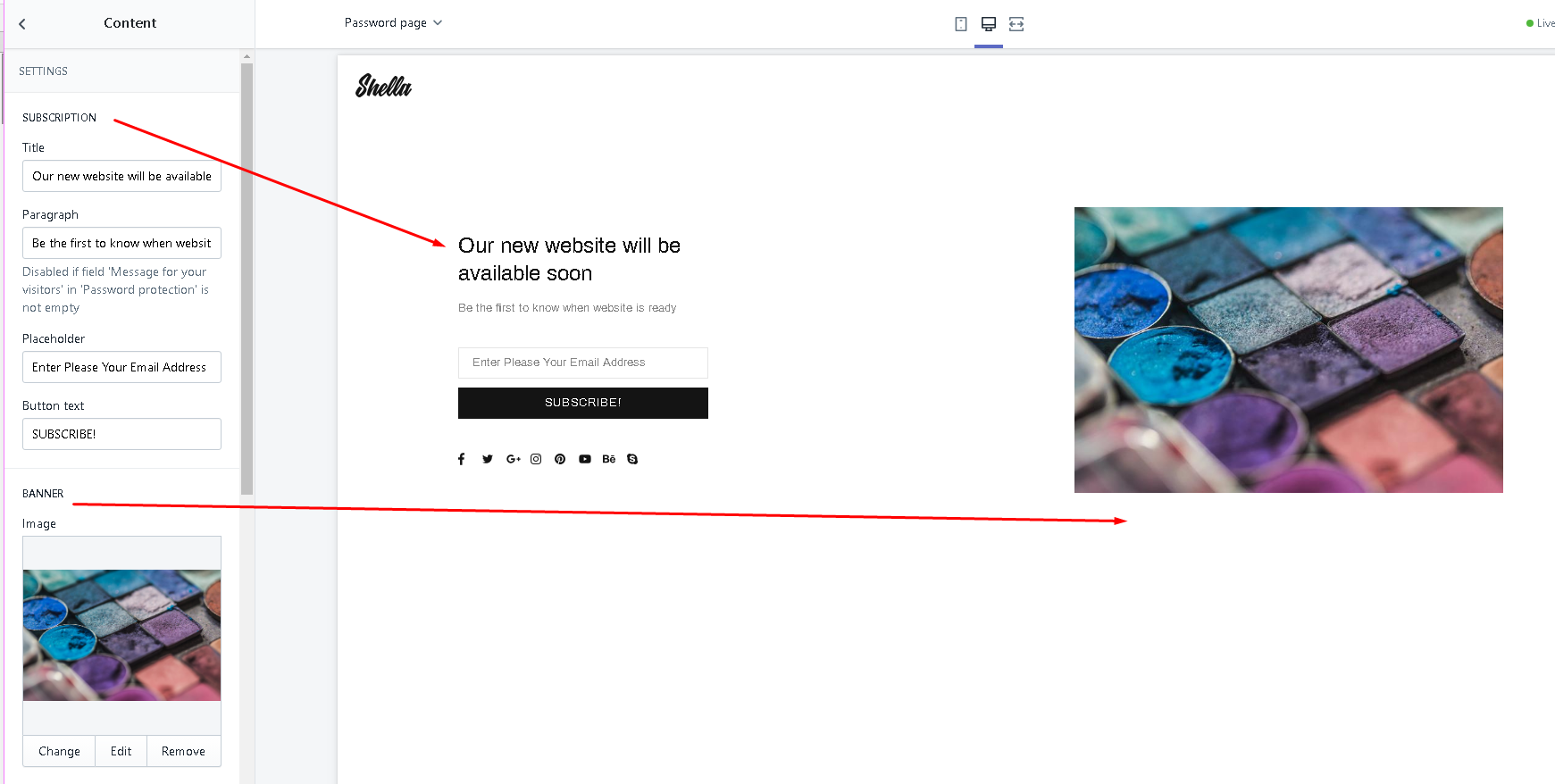
To activate this page in Editor you have to add a password to your site in admin:
Online store -> Preferences
| # | Name | Value | Description |
| 1 | SUBSCRIPTION: Title | Enter text | |
| 2 | SUBSCRIPTION: Paragraph | Enter text | |
| 3 | SUBSCRIPTION: Placeholder | Enter text | |
| 4 | SUBSCRIPTION: Button text | Enter text | |
| 5 | BANNER: Image | Choose image |
Password page content
Social media